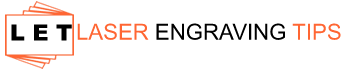Laser engraving is a process that uses a laser beam to engrave an image or pattern into a material. You may wonder whether you need a computer to use a laser engraver.
A computer is necessary. If you have a design or image that you want to engrave, you will need to load it onto the computer. Once it is on the computer, you can send it to the laser engraver.
In this blog post, I will discuss whether or not you need a computer to use a laser engraver. I will also provide some information about the computer’s specs that you would need to use.

Do I Need a Computer to Use a Laser Engraver?
You will need a computer to use a laser engraver. If you have an image or design that you want to engrave, you will need to load it onto the computer. Once it is on the computer, you can send it to the laser engraver.
There are many pre-made designs and patterns available online that you can download and use. You can also find engraving machines that come with their design software. This makes it easy to create or edit your design with your computer.
What Specs Does My Computer Need?
If you are using a computer to control your laser engraver, there are certain specs that it will need to work properly.
USB Port
The USB port will serve as the link between the computer and the laser engraver. The port will need to be compatible with the laser engraver you are using.
Operating System
The computer will need an operating system compatible with the design software you are using. For example, if you are using Inkscape, you will need a Windows, Mac OS, or Linux computer.
Processor
The processor is the brains of the computer. It will need to be fast enough to handle the design software you are using. You need a minimum of 2.0 GHz.
Memory (RAM
Memory, or RAM, allows the computer to quickly store information and access it. You will need at least 2 GB of RAM.
Storage (Hard Drive)
The storage, or hard drive, is where the computer stores all the information. 8GB hard drive with 2.6 GB free of space is enough to store the design software and your files.
To Summarize: What Laptop Do I need to run my laser engraver

To alter the artwork before sending it to the laser engraver for “printing,” you must link your laser engraver to a computer. The word “print” is enclosed in quotation marks because the word “engrave” is more appropriate.
The printer comparison is merely to remind you that the device uses a USB cable to connect to your laptop and gets instructions to process the file in a manner similar to that of a printer. You can use it with your laptop computer without having a high-end machine.
A simple computer will work just fine, but it should at least have the requirements to run Photoshop and other quality photo editing applications. As a result, your machine must meet the following minimum specifications:
- AMD Athlon 64 or an Intel Core 2 CPU (at least 2GHz)
- at least Microsoft Windows 7
- a minimum of 2 GB of RAM, while 8 GB would be ideal.
- a 1024 x 78 monitor with at least 16-bit colors
- 2.6 GB or more of spare disk space
You are good to proceed as long as your computer meets the aforementioned prerequisites and is operating perfectly. These are obviously only the minimal prerequisites for using Adobe Photoshop, so you might want to check for minimum spec requirements if you are using different software.
Head over to Amazon to find your computer here - Paid Link.
Benefits of Using a Computer with Your Laser Engraver

Here are some benefits of using a computer with your laser engraver:
Quick Access to Designs
With a computer, you can quickly access the designs and files that you need for your project. This is helpful if you need to make changes to your design or if you want to engrave multiple items with the same design.
More Control Over the Engraving Process
Using a computer with your laser engraver gives you more control over the engraving process. This includes adjusting the speed, power, and focus of the laser. This allows you to create high-quality engravings.
Easy-to-Use Software
Many software programs are available that make it easy to design and edit your engraving. These programs often come with tutorials and support so you can get started quickly.
Modifying the Designs
Once you have a design, you can use the software to modify it to fit your needs. For example, you can resize the design, add text, or change the color.
Saving Your Designs
You can save your designs on your computer for future use. This is helpful if you want to engrave multiple items with the same design or if you want to keep a backup of your design.
Better Experience
Using a computer with your laser engraver provides a better experience overall. With a computer, you have more control over the process and can create higher-quality engravings. If you want to get the most out of your laser engraver, I recommend using a decent computer.
Do I Need A Computer To Use A Laser Engraver: FAQs
What do I need to laser engrave?
In order to laser engrave, you will need a compatible laser engraver, a USB port, an operating system compatible with the design software, and a fast enough processor to handle the design software.
What is the best computer for laser engraving?
There is no one “best” computer for laser engraving. However, you will need to ensure that the computer has the required specs (listed above).
Is laser engraving hard to learn?
Laser engraving is not hard to learn. Many software programs are available that make it easy to design and edit your engraving. These programs often come with tutorials and support to get started quickly.
Final Thoughts
A computer is a necessity when using a laser engraver but you wont need the best just a simple computer will do. I hope this article has helped you learn how to use a laser engraver.
If you head over to Amazon, you will find lots of really affordable laser engravers for under $500. I have researched and tested extensively to compile the top inexpensive laser engraving machines for starting a laser engraving business. Read the entire buying guide here.