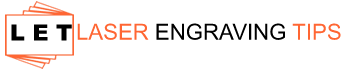Laser cutters are invaluable tools for cutting through materials like wood, acrylic, and paper. If you’re like me, you’ve probably wondered why is my laser cutter not cutting through even though the power is turned up all the way. So, what can be the problem?
This can be due to several factors, such as an aging laser tube, the power of the laser being reduced, or the cutting speed being too fast. Sometimes it can be caused by a damaged focusing lens, a poor focusing effect, an unstable voltage, or an incorrect light path.

In this blog post, I’ll explore why your laser cutter might not be cutting through your material. I will also give you troubleshooting tips to get your engraver back up and running in no time.
Table of Contents
Causes for Laser Cutter Not Cutting Through
To troubleshoot and get your laser cutter to work, you need to understand why it stopped. Here is a detailed discussion of the major causes of a laser cutter not cutting through.
Aging Laser Tube

The laser tube is one of the most important components of a laser engraver. Its main function is to provide the laser with enough power to cut through the material. Over time, the tube may weaken due to heat or age and no longer be able to generate the necessary power for cutting.
Reduced Power
The intensity of your laser can drop over time as well, which can make it difficult for it to cut through materials. This is especially common if the laser is used frequently and without adequate maintenance.
Too Fast Cutting Speed
If you’re trying to cut through sensitive materials or are cutting intricate designs, a too-fast cutting speed can be the culprit. Try slowing down your engraver’s speed until it can successfully cut through your materials.
Damaged Focusing Lens
The focusing lens is a crucial component of the laser cutter; it works as a funnel to concentrate the beam and increase its effectiveness. If the lens is damaged, it won’t be able to properly focus the beam, resulting in uneven cuts.
Poor Focusing Effect
If your laser cutter is focusing too little power on a specific point, then poor cutting performance will result from insufficient energy reaching that spot. A dirty lens or an incorrect focus setting can cause this.
Incorrect Light Path
The laser path should always be straight and unobstructed for optimal cutting performance. If anything is blocking the path of the beam, such as dust, dirt, or a misaligned mirror, then it won’t be able to cut through properly.
Unstable Voltage
If the power supply of your laser cutter is unstable, it can cause the beam to flicker and make it difficult for the engraver to get a consistent cut. Ensure your voltage remains steady at all times to ensure optimal performance.
Auxiliary Gas Pressure Is Not Enough
If you’re working with thicker materials, the auxiliary gas pressure may not be sufficient to help push the beam through. The gas pressure is meant to push the material away from the beam and make it easier to cut. If you’re having difficulty cutting through thicker materials, try increasing the gas pressure.
Your Material Isn’t Perfectly Flat
Materials need to be perfectly flat for optimal laser-cutting performance. This way, when you adjust the focusing lens and power settings, the beam can easily be pushed through the material.
If the material is not completely flat, it may impede the beam’s ability to cut through it. Make sure your materials are as flat as possible before engraving them with your laser cutter.
Troubleshooting Tips For A Laser Cutter Not Cutting Through
Now that you know the causes of a laser cutter not cutting through, here are some troubleshooting tips to help you get your engraver back up and running in no time.
Settings
- Speed and Power: Vary by laser wattage and material thickness. Start with 60–90% power and 5–20 mm/s for thick materials; 30–60% power and 10–30 mm/s for thin ones.
- Min/Max Power: Ensure both are set the same in LightBurn to avoid underpowered cuts on short paths.
- Units: Use mm/sec for consistent performance and compatibility with most settings.
Optic Health
- Cleanliness: Dirty or damaged mirrors/lenses reduce power drastically.
- Maintenance: Clean optics every ~40 hours using proper tools and inspect for soot, scratches, or smudges.
- Installation: Ensure lenses are in the right position and orientation; check after handling optics.
Laser Head Squareness
- Check for collisions: A bent autofocus pin or misaligned head can cause severe power loss due to beam clipping.
Alignment

- Alignment is critical. If the beam doesn’t exit the nozzle cleanly, test by cutting with and without the nozzle.
- If removing the nozzle improves cuts, the beam path needs realignment.
Focus Check
- Focus Accuracy: Must be spot-on for cutting; verify with autofocus or focus gauge.
- Loose nozzles/pins: Can throw off focal distance—ensure they’re secure.
Air Flow
- Adequate airflow is essential. It prevents smoke interference, keeps optics clean, and helps extinguish flare-ups.
- Check air hoses and nozzle output. Use an external compressor if needed.
Chiller Water Check
- Dirty or old water affects beam strength. Change water every 3 months using distilled or RO water only.
- Contaminated water can cause overheating, reduced tube performance, corrosion, and optical distortion.
Material Check
- Material suitability: CO2 lasers work best on acrylic, wood, leather, etc. Not meant for metals.
- Flatness and color: Warped or light-colored materials may cut poorly. Dark, flat surfaces cut better.
Fume Extraction
- Smoke lingering = poor exhaust. Clean fans, inspect ducting, and optimize layout to avoid bends and long runs.
- Improper fume removal reduces cutting quality and causes internal smoke buildup.
Machine Components Check
- Tube and Power Supply: As tubes age, power declines. Clicking noises or arcing suggest tube failure.
- Safety: Always power down and unplug before inspecting internals.
This guide walks you through the most common issues in order of likelihood. Always check alignment after handling optics or components and troubleshoot one variable at a time for accurate results.
Recommended Maintenance Tips for Laser Cutters & Engravers

1. Clean Optics (Lens & Mirrors)
- Frequency: Every 20–40 hours of use or after cutting dirty materials.
- Why: Dirty optics reduce laser efficiency and beam strength.
- Tip: Use a soft, lint-free cloth or optical lens wipes with lens cleaner—never touch with bare hands.
2. Check and Align Mirrors
- Why: Misaligned mirrors cause weak cuts and inconsistent engraving.
- How: Perform a beam alignment test—ensure the beam hits the center of each mirror and nozzle.
- Tip: Check alignment any time the machine is moved or cuts become inconsistent.
3. Inspect and Replace Focus Lens
- What to look for: Cracks, burns, or heavy residue.
- Result: A damaged lens scatters the beam and reduces focus.
- Replace if: Lens shows visible damage or cleaning doesn’t restore clarity.
4. Clean Nozzle and Ensure Proper Air Assist
- Why: Blockages reduce airflow, causing poor cuts and optics damage.
- Maintenance: Use compressed air or small tools to remove residue.
- Check: Air pump or compressor pressure regularly.
5. Maintain Cooling System (Water-Cooled Lasers)
- Use only distilled water to prevent algae or scale build-up.
- Change water: Every 4–6 weeks.
- Ideal temp: Keep water between 16–20°C.
- Check flow: Make sure the pump is circulating water smoothly.
6. Clean Rails and Bearings
- Why: Dust and debris on rails lead to rough movement or skipped steps.
- How: Wipe with isopropyl alcohol, then lightly oil with machine oil.
- Tip: Avoid over-oiling—it attracts dust.
7. Check Belts and Pulleys
- Inspect: For wear, cracks, or looseness.
- Tighten belts if there’s slack or the carriage skips during fast moves.
- Lubricate pulleys if needed.
8. Test Laser Tube and Power Supply
- Signs of wear: Fading performance, especially at higher speeds or thicker materials.
- Tube lifespan: CO₂ tubes last 1,500–10,000 hours.
- Tip: Use a power meter to test actual laser output.
HLP-200B Universal Power Meter
A laser power meter like the HLP-200B Universal Power Meter is a reliable and efficient tool for checking the output power of your CO₂ laser tube. Here’s a quick overview of its features:
Key Features of the HLP-200B Power Meter:
- Compact & Portable: Small, handheld design makes it easy to carry and convenient for on-the-go measurements.
- High-Precision Readings: Calibrated for the 9–18 μm wavelength range (ideal for CO₂ lasers), with accuracy traceable to NIST using GOLD calibration standards.
- Broad Measurement Range: Capable of measuring laser power from 0.1W to 200W, making it suitable for most CO₂ laser systems.
- User-Friendly Operation: One-button functionality—just press to start and view results instantly on the clear LCD display.
- Energy-Saving Auto Shutoff: Automatically powers down after 7 seconds to conserve battery life.
9. Keep Firmware & Software Updated
- Regular updates can fix bugs and improve machine performance.
- Check manufacturer sites or forums for the latest versions.
10. Keep a Maintenance Log
- Track cleanings, part replacements, and settings.
- Helps diagnose problems faster and anticipate service needs.
Frequently Asked Questions
Why is my laser not cutting all the way through the material?
This is usually due to incorrect speed and power settings. Make sure you’re using the right combination based on your laser’s wattage and the thickness/type of material. Start with lower speeds and appropriate power levels (e.g., 60–90% power at 5–20 mm/s for thick materials). Also, ensure your Power settings match in LightBurn for consistent cuts.
My laser used to cut fine—why is it suddenly underperforming?
Check the condition of your optics (mirrors and lens). Dirty or damaged optics can reduce beam strength significantly. Regularly clean them using lens wipes or optical cleaner every ~40 hours of use. Also, inspect for alignment issues or contamination in the chiller water.
Why is my laser beam not exiting the nozzle properly?
This could be due to poor alignment or the laser head not being square. If the beam clips the nozzle, power is lost. Remove the nozzle and run a test cut. If it cuts better, the beam is being obstructed. Re-align the system and check head squareness.
Could airflow be affecting my laser cuts?
Yes, insufficient airflow can allow smoke to interfere with the beam or cause flare-ups. Make sure air is exiting the nozzle properly and that your airline is clean and connected. For heavy cutting, consider using an external air compressor and ensure your exhaust system is working efficiently.
Is my material the reason the laser isn’t cutting?
Absolutely. Some materials are not suitable for CO2 lasers (e.g., metals or reflective surfaces). Also, warped or dirty materials can prevent proper focus. Always check the material is flat and appropriate for laser cutting. The color and surface finish can also affect laser absorption and cut quality.
Conclusion
There are many reasons why a laser engraver may stop cutting through materials. Identifying the cause of the problem is key to getting your laser cutter back up and running as quickly as possible. By using these troubleshooting tips, you can identify and fix any issues with your engraver in no time. I hope this guide has been helpful in getting your laser engraver back on track.