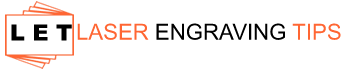You can laser engrave or laser cut lots of different materials but acrylic is a favorite for most laser engraving enthusiasts thanks to its numerous benefits. For starters, acrylic smells and looks fresh at all times.
Secondly, it cuts smoothly making it a great material to use with the laser. In addition, it is affordable and yet has a high-end appeal. Last but not least, acrylic can be used to make a wide array of products including but not limited to signages, gifts, and awards.

How to laser engrave acrylic?
First, make sure your acrylic material is devoid of scratches and cracks. Next, focus the laser beam on the acrylic, set the power to 25% – 50% and the speed at 350mm/min, and start the engraving process. Once the process is done, let the material cool down then remove the melted acrylic residue using soap and water.
What you need to know on how to laser engrave acrylic

Acrylic’s uniqueness lies in the fact that it can absorb certain light wavelengths. When exposed to laser light, it soaks up all its energy like a sponge. This means that acrylic can produce amazing engravings even on low-watt lasers.
You can also engrave acrylic both on its front as well as its back. Either way, you will end up with a pleasant end product. However, engraving at the back is a great way to achieve a “look through” effect on the front of the product. This gives the product a dimensional quality that takes its look to the next level.
When engraving on the back of acrylic, you have to remember that your text and graphics should be reversed to make sure they read normally from the front. Most graphic design software like Coreldraw and Photoshop have a mirror effect that you can use to reverse the image and text before you commence the laser engraving.
When engraving on acrylic, it is advisable to measure twice and cut once. This is actually a timeless technique that’s used to avoid expensive mistakes when engraving on expensive items.
To find out if your engraving skills are up to par, apply a tinted polyester mask on your acrylic sheet and engrave it on low power (about 5%) and 100% speed. Cut the mask only in this trial and error phase. Proceed to the actual acrylic only when you are satisfied that your design will come out as desired.
Types of acrylic
Acrylic broadly refers to a heat-sensitive plastic manufactured by a wide range of brands. The other names used in the industry include Lucite and Plexiglas. There are different types of acrylic utilized for different applications.
When it comes to laser engraving applications, cast and extruded are the primary types of acrylic used. Before you begin experimenting on acrylic with your laser, it is vital to know which material fits your scope of needs.
Cast acrylic

Cast acrylic is made by pouring liquid acrylic in the space between a set of tempered glass sheets. A rubber gasket of a specific thickness is inserted between the sheets to define the desired thickness. Meanwhile, the monomer solidifies and hardens into an acrylic polymer sheet.
When engraved, cast acrylic transitions to a frosty material that is sought after in many customization applications. It can be molded into different shapes and sizes and is often used to make awards, thanks to its good optical quality.
Extruded acrylic

Just like cast acrylic, extruded acrylic is also commonly used in laser engraving projects. To manufacture extruded acrylic, pellets of resin are fed to an extruder that in turn melts them. This molten mass of plastic is then passed through a die on high pressure to make a molten sheet after which this sheet is moved across rollers to create the thickness and surface finish.
Making extruded acrylic is easier than making cast acrylic and this makes extruded acrylic cheaper. Additionally, extruded acrylic creates clean and smooth engravings with flame-polished edges.
So instead of a frosted look which is the case with cast acrylic, you will have a clear laser engraved product. It is also much softer and has a tendency to gum up during the rotary engraving process. Extruded acrylic is great for blanks, profile cutting letters, and shapes that require a polished, smooth edge.
For Our Recommended Acrylic Sheet Materials then check out this article I wrote: Best Materials for Laser Engraving
Other factors to consider when choosing the acrylic to use
When looking for the best acrylic to use for your laser engraving project, you have a choice between extruded and cast acrylic. But there are other factors worth considering – e.g. the color of the acrylic.
Most people often settle for clear acrylic because it is popular and easy to work with. However, if you are looking for something out of the ordinary, try a tinted color such as red, gold, jade, or sapphire.
Opaque colors are also quite amazing. Some of the opaque options that are readily available on the market include black, white blue, red, and brown. You could also choose a mirrored accent which is simply the normal acrylic which is laminated with material on top, bottom or the side for a stunning colorful reflection and a unique distinction.
If you are open to experimentation, you can also pair your acrylic with other materials like wood bases or accents or metal. The end product will definitely look gorgeous.
What is the correct laser settings for engraving acrylic?
The outcome of your acrylic engravings will largely depend on the settings of your laser. These are the recommended settings to watch out for.
Focus
The focus of the laser beam is an important setting in all laser engraving projects. Theoretically, if you engrave huge fill areas on your material, you will end up with horizontal raster lines that make your engraving coarse and unpleasant.
The raster lines are responsible for creating an ugly horizontal pattern that shows on your product. To reduce these lines, enlarge the spot size of the laser. You are looking for a focus lens that forms a cone-shaped beam. This is what enlarges with distance as it moves away from the focal point. Here are a few best practices on focus;
- Avoid defocusing if your acrylic sheet is less than 6mm
- Only defocus if the cut edge has some wavy lines at the bottom or if it’s not straight.
- Defocusing ensures better beam usage
Power and speed
Laser engraving acrylic works best with low power and high speeds. If you are working on painted acrylic or one that is screen-printed on the side, turn the power up by 10% but maintain the speed you would use on unpainted acrylic. This gives the laser more energy to cut through the paint.
Sometimes, you may experience a few problems when engraving acrylic such as melting or cracking. If you do, it is a clear indication that you are using too much heat. The solution to this problem is to reduce the power or increase the speed of the laser. Refer to your laser system to identify the correct speed and power settings for the material you are working on.
Below you will find the suggested CO2 Laser speed and power settings for Engraving Acrylics:
CO2 Laser | Engraving (Raster) | Profiling (Vector) |
25 Watt | 20 – 30% Power 80 – 100% Speed | 100% Power 1.5 – 3% Speed |
50 Watt | 10 – 20% Power 80 – 100% Speed | 100% Power 4 – 10% Speed |
100 Watt | 15% Power 100% Speed | 100% Power 4 – 35% Speed |
Frequency
The material in question will determine the ideal frequency setting of your laser. However, you might want to begin on a high frequency of 10,000 – 20,000 Hz if using cast acrylic and a lower frequency of 2,000 – 5,000 Hz if it extruded acrylic.
A lower frequency results in a low pulse which in turn increases the pulsed energy or reduces the constant energy in the acrylic. This phenomenon causes less boiling, less flaming, and slower cutting speed.
Exhaust
Having some form of suction beneath your acrylic is optional but highly recommended. It can help you get rid of gases that may otherwise get trapped in the cut kerf. This helps to avoid flaming, controls frosting of the acrylic, and prevents the gases from igniting. Compressed air of 15PSI (maximum) in a large cone diameter should do the trick.
Below you will find a article that I wrote on the best laser engraver exhaust fan options: Top 5 Laser Engraver Exhaust Fan Options
Laser cutting acrylic
Apart from engraving, a laser machine can be utilized to cut through acrylic on an X-Y motion path. This operation is called vector cutting and is a relatively straightforward process. First, you need to remove the applied paper mask that comes with the acrylic.
This film is used to protect the polished surfaces of the acrylic during fabrication and handling. Unfortunately, the paper contains paraffin that increases the chance of flare-ups and charring during cutting. Replace this with a paper mask sold by engraving suppliers. This mask helps protect the material and ensures a clean cut.
Next, you want to raise your acrylic sheet up to a height that ensures it doesn’t touch the cutting table. This way, the backside reflection and the appearance of grid marks on the material after engraving will be greatly reduced.
Caution: Acrylic is highly flammable. You should, therefore, keep a close eye during the cutting process to avoid accidents. Always a good idea to keep a fire extinguisher handy for any sudden flare ups. We use the First Alert Professional Fire Extinguisher in our workshop. More information can be found here.
A metal table of a thickness of 10mm guarantees that each of your processed pieces remains in position when you are done cutting. The metal table doesn’t absorb the laser energy but rather, reflects it off. Unfortunately, this heat is directed to the bottom side of the material and can cause distortion and pitting.
It is, therefore, a good idea to create an air space between the worktable and the acrylic to dissipate this heat and consequently improve the cut. A shim or a vector cutting table can help you achieve this.
More information on the best honeycomb laser engraver bed can be found here.
If you settle for the former, ensure you place a back-up plate under your material. This not only ensures a clean cut but reduces the mess on your worktable. Vector cutting tables are made for this purpose as well and can come in handy if you intend to cut plenty of material with your laser.
To get the best results, set your engraver on high power and low speed. The slow cutting process ensures that the laser beam appropriately melts the edges of the material and ultimately produces a polished look.
The thickness of your material and the wattage of the laser will determine the number of passes you need to make to achieve a clean cut. Essentially, a high wattage cuts deeper and quicker than a low wattage. If you make a number of passes, be sure to keep the right focus of the laser.
For example, if you focus the laser on the material the first time you cut it, it may be out of focus during the second pass. A beam that is out of focus causes a poor cut in the end. Thankfully, most laser machines in the market now have an auto-focus feature that eliminates this problem entirely.
Below you will find the recommended settings for cutting acrylic with a 50 Watt CO2 Laser:
50 Watt CO2 Laser | 3mm Acrylic | 4mm Acrylic | 5mm Acrylic | 6mm Acrylic |
Speed | 17mm/s | 13mm/s | 10mm/s | 8.5mm/s |
Power | 58% | 58% | 58% | 58% |
Common products made from engraved acrylic

Engraved acrylic finds uses in lots of applications. These include the following:
- Signage (backlit graphics, corporate imaging, thermoforming, LED CAN lights, Wayfinding)
- Art and design (furniture, picture framing, sculptures, novelty items)
- Exhibit (furniture, room partitions, displays)
- Housewares (faucet handles, tableware, stationery)
- Architecture (children’s toys, cosmetic mirrors, room partitions, skylights, windows, shower doors, architectural glazing)
- Technology (PDA computer screens, multimedia displays, cell phone screens)
- Furniture and accessories ( cabinet fronts, fixtures, furniture, tabletops, cabinet fronts)
Here is a buying guide with our top recommended laser engravers under $500
Final Thoughts
Whether it is cast or extruded acrylic, you can create a plethora of customized products with your laser engraver. The trick is knowing how to do the actual engraving and cutting of the acrylic to achieve the best results.
As usual, it is a good idea to have one material for testing before starting to laser engrave on the actual material. The last thing you want is to make so many mistakes that you end up wasting all your acrylic sheets.